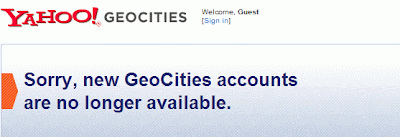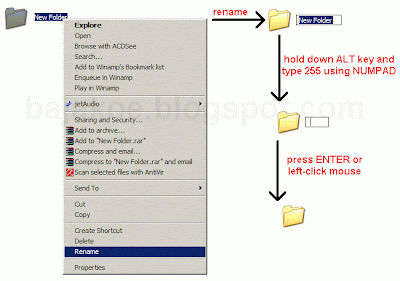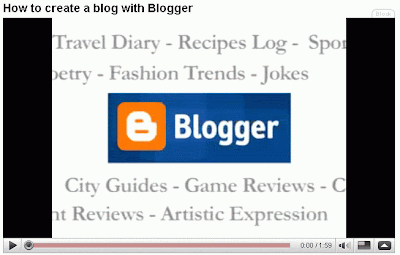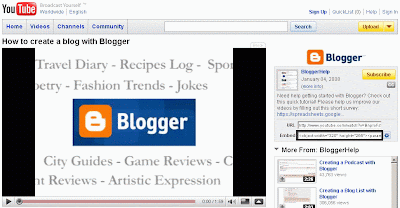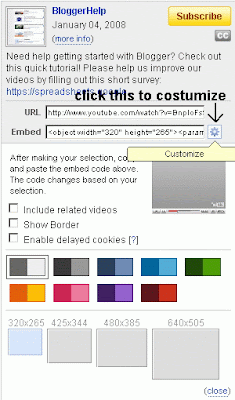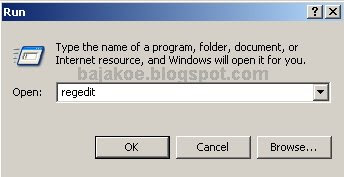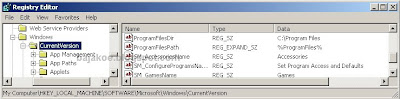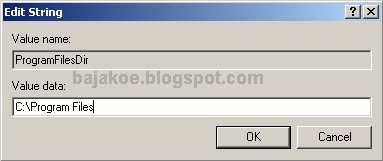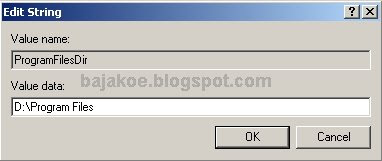Free PDF Compressor juga sangat mudah digunakan karena pilihan perintah yang ada hanya sedikit dan mudah dimengerti. Tercatat ada 2 pilihan algoritma kompresi, yaitu Flate dan RunLength. Sementara untuk level kompresinya tersedia dalam 3 pilihan, yaitu Default, Fastest dan Maximum.
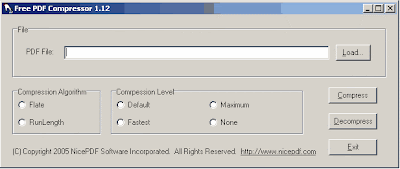
Berikut ini adalah panduan cara mengkompres file PDF menggunakan Free PDF Compressor
- Jalankan Free PDF Compressor.
- Pilih dan arahkan file PDF yang akan dikompres dengan cara menekan tombol Load (Alt+L).

Sebagai contoh, file PDF yang akan dikompres mempunyai ukuran 528 KB (541,399 bytes). - Pilih algoritma dan level kompresi sesuai dengan keinginan Anda. Pada saat uji coba, hampir tidak ada perbedaan yang ditemui pada hasil kompresi untuk setiap algoritma dan level kompresi yang berbeda.
- Tekan Compress untuk melakukan kompresi. Pilih nama baru atau folder lain jika tidak ingin menimpa/mengganti file PDF asli. Ukuran file yang akan dikompresi dan level kompresi yang dipilih menentukan lamanya waktu kompresi.
- Setelah kompresi selesai dilakukan, Free PDF Compressor akan menampilkan ukuran file setelah dikompres.

Terlihat bahwa ukuran file hasil kompresi lebih kecil daripada ukuran aslinya, yaitu 347 KB (355,474 bytes) atau 65% ukuran aslinya.